Are you looking for a way to monetize your website but don’t know where to start? Google AdSense is one of the easiest and most effective solutions out there. With a potential to earn revenue by simply displaying ads on your site, AdSense is a must-consider option for website owners. In this guide, you’ll find everything you need to know about setting up Google AdSense ads on your website, from creating an account to optimizing ad performance. Follow along to turn your website traffic into a steady income stream.
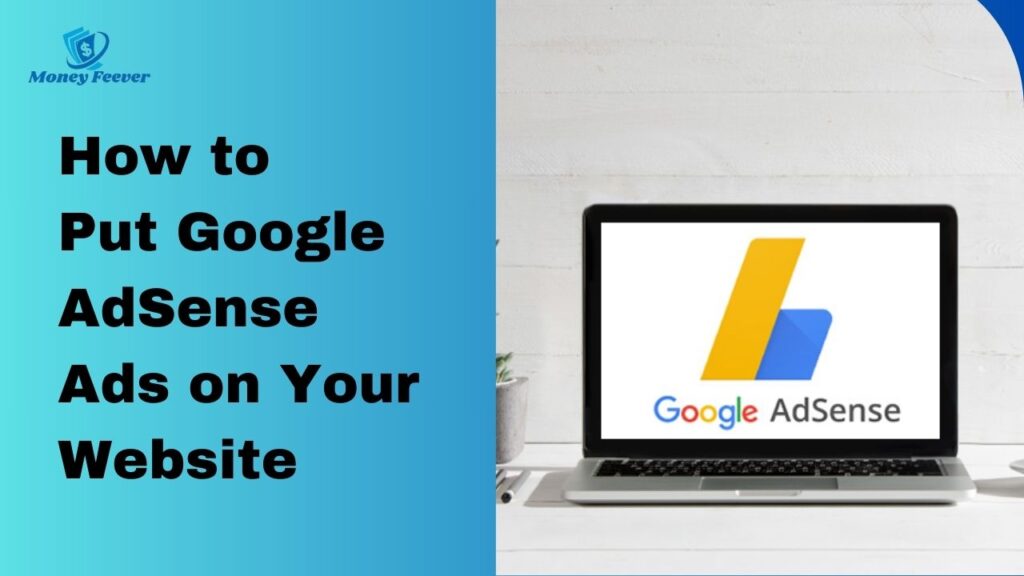
What is Google AdSense?
Google AdSense is an advertising program run by Google that allows website owners to earn money by displaying targeted ads on their sites. Advertisers pay Google to advertise through AdWords, and website owners receive a portion of this payment when visitors interact with their ads. This simple concept is the foundation of one of the most popular ad networks worldwide, empowering website owners to earn passive income.
Types of Ads Available
Understanding the different types of ads available in Google AdSense can help you choose the best fit for your website. Here are the main types:
- Display Ads: These are image-based ads that appear in various sizes. They are visually engaging and can be placed in different parts of your site to catch visitors’ attention.
- Text Ads: Consisting of text links, these ads can blend well with your website’s content, providing a non-intrusive advertising experience.
- Rich Media Ads: Interactive ads such as videos or animations. These ads are designed to engage users actively, offering more dynamic content.
- Matched Content: These suggestions for related content can include ads, helping to increase page views and user engagement by recommending articles and posts on your site.
Eligibility Requirements
Before applying for AdSense, ensure your website meets the following requirements:
- Original and Quality Content: Your website should offer unique and valuable content that attracts visitors and keeps them engaged.
- A Privacy Policy Page: This demonstrates transparency and trustworthiness to both Google and your visitors.
- Compliance with Google’s Content and Webmaster Policies: Ensure your site adheres to Google’s policies to avoid any penalties or rejection.
- Domain Age: In some countries, your domain must be at least six months old, proving your site’s credibility and stability.
Read more: How Much Does AdSense Pay Per 1000 Views in India?
Step 1: Setting Up Your Google AdSense Account
A Google account is essential for accessing Google AdSense. It serves as your login credential and provides a centralized platform for managing your AdSense settings, earnings, and other Google services. If you already have a Gmail account, you already have a Google account.
To create a Google account:
- Visit the Google account creation page.
- Enter your desired username, choose a strong password, and provide your birthdate.
- Verify your phone number for added security.
- Agree to Google’s Terms of Service.
Signing Up for Google AdSense
- Navigate to the Google AdSense website: Open your web browser and go to adsense.google.com.
- Click the “Sign In” button and use your Google account credentials to log in.
- Fill out the application form: Provide the required information about yourself and your website, including:
- Your name and address
- Your website’s URL
- Your preferred payment method
- Your tax information (this might vary based on your country)
- A brief description of your website’s content
- Agree to the AdSense terms and conditions.
- Submit your application.
Verification Process and Requirements
Google will review your application to ensure it complies with AdSense policies. This process typically takes a few days.
Common verification methods:
- Email verification: Google will send a verification email to the address associated with your AdSense account. You’ll need to click on the verification link to confirm your email.
- Website verification: Google might require you to add a specific code snippet to your website to verify ownership.
AdSense eligibility requirements:
- You must be over 18 years old.
- Your website must have original content and comply with Google’s AdSense policies.
- Your website should have sufficient traffic to generate ad revenue.
Once your account is verified, you can start creating ad units and placing them on your website.
Step 2: Adding AdSense Code to Your Website
Once approved, it’s time to add AdSense code to your website. This code enables ads to be displayed, so follow these instructions carefully:
What is AdSense code?
It’s a unique piece of JavaScript code generated by Google AdSense for each ad unit you create. This code tells your website where to display the ad and how to communicate with Google’s ad servers.
Why is it necessary?
Without the AdSense code, your website won’t be able to display any ads.
Types of ad units:
- Text ads: Simple text-based ads.
- Display ads: Image-based ads.
- Rich media ads: Interactive ads with elements like video or animation.
- In-feed ads: Ads that appear within content, often resembling organic content.
Inserting AdSense Code into Your Website
For WordPress Users
- Using AdSense plugins:
- Benefits: Easy to use, often offer advanced features like ad rotation and testing.
- Popular options: Ad Inserter, Advanced Ads.
- Steps: Install and activate the plugin, create ad units within the plugin, and insert shortcodes or placeholders into your content.
- Manually adding code to WordPress themes:
- Benefits: More control over ad placement.
- Steps:
- Access your theme’s files (usually via FTP or your hosting control panel).
- Identify the appropriate location (header.php, sidebar.php, or specific template files).
- Carefully insert the AdSense code within the desired HTML section.
- Save the file and upload it back to your server.
- Caution: Modifying theme files can break your website if done incorrectly. Consider creating a child theme for safety.
For HTML/CSS Websites
- Identifying where to place the code:
- <head> section: For tracking and targeting purposes.
- <body> section: For specific ad placement within the content.
- Importance of placement:
- <head>: Ensures the code loads before the page content, allowing for faster ad delivery.
- <body>: Gives you more control over ad position but might slightly impact page load speed.
For Other Platforms (e.g., Wix, Squarespace, Weebly)
- General guidelines:
- Check if the platform offers built-in ad management tools.
- If not, look for custom HTML or code injection options.
- Follow the platform’s specific instructions for adding code to your website.
Additional Tips:
- Test your ad placements: Use different positions and ad formats to see what works best for your audience.
- Optimize for mobile: Ensure your ads display correctly on mobile devices.
- AdSense policies: Adhere to Google AdSense policies to avoid account issues.
- Backup your website: Before making changes to your website’s code, create a backup.
By following these steps and considering the additional tips, you can successfully integrate AdSense ads into your website and start generating revenue.
Step 3: Getting Approval from Google AdSense
Google has strict guidelines to maintain the quality of its ad network, even though we get rejected by Google many times. To get approved, your website must:
- Original and high-quality content: Avoid duplicate, plagiarized, or thin content.
- Clear and easy navigation: Users should be able to find their way around your website effortlessly.
- Adherence to AdSense policies: This includes avoiding deceptive practices, clickbait, and inappropriate content.
- Sufficient website traffic: While there’s no exact traffic requirement, a reasonable amount of visitors indicates a viable platform for ads.
- Mobile-friendliness: Ensure your website is optimized for mobile devices.
Tips for Ensuring Approval
- Build a substantial content library: Create valuable and engaging content consistently.
- Optimize website speed and user experience: Improve loading times and navigation.
- Choose appropriate ad formats and placements: Avoid overcrowding your website with ads.
- Proofread carefully: Errors in your application or website can negatively impact your chances.
- Be patient: The approval process can take a few days.
What to Do If Rejected
- Review the rejection email: Carefully analyze the reasons provided by Google.
- Address the issues: Make necessary changes to your website based on the feedback.
- Improve content quality: Focus on creating more valuable and original content.
- Wait a reasonable period: Before reapplying, allow some time for the changes to take effect.
- Consider alternative ad networks: If repeated rejections occur, explore other monetization options.
By following these guidelines and being persistent, you can increase your chances of getting approved for Google AdSense.
Read more: How to Connect AdSense with Google Ad Manager: A Comprehensive Guide
Step 4: Creating and Managing Ad Units
With approval secured, you can now create ad units tailored to your site’s layout and audience.
Creating Ad Units in AdSense Dashboard
- Access your AdSense dashboard: Log in to your AdSense account.
- Navigate to the “Ads” section: This is where you’ll manage your ad units.
- Create a new ad unit: Click the “New ad unit” button.
- Choose ad format: Select the type of ad you want to display (text, display, in-feed, etc.).
- Select ad size: Choose the dimensions of your ad unit. Google offers standard sizes, but you can also create custom sizes.
- Provide a name: Give your ad unit a descriptive name for easy identification (e.g., “Header Ad,” “Sidebar Ad”).
- Save the ad unit: Once you’ve configured your ad unit, save it to generate the ad code.
Understanding ad sizes and formats:
- Common ad sizes: Google offers a variety of standard ad sizes to fit different website layouts.
- Ad formats: Experiment with different ad formats to find what works best for your audience (text, display, rich media, in-feed).
- Responsive ad units: These ads automatically adjust their size to fit different screen sizes, ensuring optimal display on desktops, tablets, and smartphones.
Naming conventions for ad units:
- Use clear and descriptive names (e.g., “Top Leaderboard,” “Right Sidebar”).
- Consider using a consistent naming system for easy management.
Placing Ad Units on Your Site
- Identify optimal ad placements: Consider your website’s layout, content, and user experience.
- Balance ad visibility with user experience: Place ads where they are likely to be seen without disrupting the user’s flow.
- Use responsive ad units: Ensure your ads display correctly on different devices.
- Test different ad placements: Experiment to find the best locations for your ads.
- Avoid ad clutter: Too many ads can negatively impact user experience.
By following these steps and considering the best practices, you can effectively create and manage ad units on your website.
Step 5: Setting Up ads.txt File
The ads.txt file is crucial for protecting your ad inventory and ensuring that your earnings are safe from unauthorized sources.
What is ads.txt?
- Purpose of ads.txt: The ads.txt file (Authorized Digital Sellers) is a simple text file that lists the companies authorized to sell ads on your site. This file helps prevent ad fraud by verifying that ad networks selling your inventory are approved.
Creating and Uploading ads.txt File
- How to Create ads.txt File:
- Open a text editor and add lines for each authorized seller.
- Each line includes the domain name of the ad network, your publisher ID, and the type of relationship (e.g., DIRECT).
- Uploading ads.txt to Your Website:
- Place the ads.txt file in the root directory of your website (e.g., www.example.com/ads.txt).
- Ensure it’s accessible and can be verified by Google and other advertisers.
- Verifying ads.txt File:
- Use Google’s AdSense dashboard to check if your ads.txt file is correctly set up.
- Address any warnings or errors that may appear.
Step 6: Monitoring and Optimizing Ad Performance
Monitoring and optimizing your ads is key to maximizing revenue. Here’s how to do it effectively:
Using Google AdSense Reports
- Accessing performance reports: Navigate to the “Reports” section of your AdSense dashboard.
- Key metrics to monitor:
- Impressions: The number of times your ads are displayed.
- Clicks: The number of times users click on your ads.
- Click-through rate (CTR): The percentage of impressions that result in clicks.
- Earnings per click (CPC): The average amount you earn per ad click.
- Revenue per thousand impressions (RPM): Your estimated earnings per 1,000 ad impressions.
- Page views: The total number of page views on your website.
- Understanding metrics:
- High CTR: Indicates that your ads are relevant and engaging to your audience.
- High CPC: Suggests that your website attracts advertisers willing to pay more for clicks.
- High RPM: Represents the overall effectiveness of your ad placements.
A/B Testing Ad Placements
- Introduction to A/B testing: A/B testing involves creating two versions of a webpage (or ad placement) and showing them to different groups of visitors to determine which performs better.
- Tools and methods:
- AdSense built-in features: Some AdSense platforms offer A/B testing options.
- Third-party A/B testing tools: Consider using specialized tools for more complex tests.
- Manual testing: Create different ad placements and rotate them manually to compare performance.
- Analyzing test results:
- Track key metrics: Monitor CTR, RPM, and overall revenue for each ad placement.
- Identify winning variations: Choose the ad placement that delivers the best results.
- Iterate and refine: Continuously test and optimize your ad placements.
By regularly monitoring your AdSense performance and conducting A/B tests, you can optimize your ad revenue and improve the user experience on your website.
Step 7: Advanced Strategies for Maximizing Revenue
Once you have the basics down, consider these advanced strategies to further boost your earnings.
Using Google AdX for More Control and Higher Earnings
- Overview of Google AdX: Google AdX is a premium ad exchange that offers publishers greater control over their ad inventory and access to a wider range of advertisers. Unlike AdSense, AdX operates on a real-time bidding (RTB) model, allowing advertisers to compete for ad space.
- Eligibility requirements for Google AdX: AdX typically requires higher traffic and ad revenue thresholds compared to AdSense.
- Steps to integrate Google AdX with your website: The integration process often involves working with a Google AdX partner or directly with Google to set up your account and implement the necessary code.
Implementing AdSense Auto Ads
- Introduction to Auto Ads: AdSense Auto Ads is a feature that allows Google to automatically place ads on your website based on its algorithm. It can help optimize ad placement and potentially increase revenue.
- How to enable Auto Ads: Access the Auto Ads settings in your AdSense dashboard and follow the on-screen instructions to enable the feature.
- Customizing Auto Ads settings: You can customize Auto Ads settings to control ad formats, placement, and frequency. This allows you to fine-tune the ad experience for your users.
By exploring both Google AdX and AdSense Auto Ads, you can potentially increase your ad revenue and optimize your website’s ad performance.
Conclusion
With the right approach, Google AdSense can become a valuable revenue stream for your website. By following the steps outlined in this guide, you’ll be well-equipped to set up, manage, and optimize ads effectively. Remember, the key to success with AdSense is continuous monitoring and adaptation. Keep experimenting with ad placements and formats, always prioritizing user experience.
Need help maximizing your AdSense earnings? We’re here to assist you. Our team of experts has years of experience helping website owners like you boost their revenue. Contact us today for a free consultation.
Read more: Best AdSense Plugins for WordPress: Maximize Your Revenue

1 thought on “How to Put Google AdSense Ads on Your Website”